When ADR runs and finds new updates, it adds the updates to existing Software Update Group or create new Software Update Group (depend on you ADR settings):
Then it creates new deployment for that Software Update Group.
When configuring deployment schedule for the ADR, there is no option for making it as available deployment. instead you must create it with installation deadline:
The result is that the client pulls new updates deployment, it will install the updates automatically soon as the deadline date arrives.
In this example you can see the status is schedule to install after deadline date for required deployment:
In this post i would like to show how to create available deployment for Software Updates.
With available option, updates will wait for the administrator to check and install them manually.
Use that approach if you like to avoid updates automatic installation for any kind of computers.
ADR configuration
Create your own ADR and navigate it to an empty collection:
When finish, run the ADR and make sure the package was created (if its a new one), Software Update Group was created and the updates where downloaded.
Create new Software Update Group
In order to create new Software Update Group, right click one update from the Software Update Group that was just created and choose Create Software Update Group:
Name the Software Update Group:
Navigate back to Software Update Group node, right click the newly Software Update Group and choose Deploy:
Name the new deployment, target it to your servers collection and specify this deployment as Available:
Once the deployment type was marked as available, installation deadline isn't active:
With available deployment, Deadline behavior and Device restart behavior isn't active as well:
Complete deployment with your desire settings.
Add updates to Software Update Group
Right click the updates you want do deploy and choose Edit Membership:
Choose the Manual Software Update Group we just created:
WAIT, it can take some time depend how many update was selected.
That's it !!! now the updates will get the status as available and will wait for you to be selected for install:
In summary, once the Software Update Group was created and deployed, all you have to do on regular bases is repeating Add updates to Software Update Group phase.




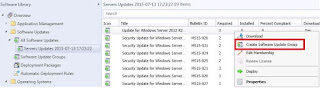

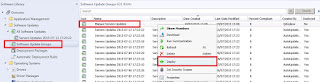





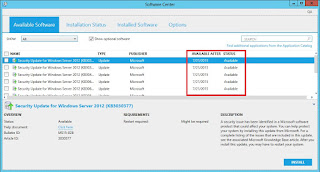
I really appreciate this wonderful post that you have provided for us. I assure this would be beneficial for most of the people. PHP Development Company
ReplyDeleteI know this is one of the most meaningful information for me. And I'm animated reading your article. But should remark on some general things, the website style is perfect; the articles are great. Thanks for the ton of tangible and attainable help. Salesflow reviews
ReplyDelete